
10 Best Tips & Tricks on How to Make uTorrent Faster
For starters, we hope that you read our guide on how torrents work and that you know what are seeders and leechers. Additionally, that’s where you can find information on how to download torrents and pick healthy ones. Next, we hope that you know how to use uTorrent. In case you’d like to be reminded of the basics, we strongly recommend checking out the provided link. If you still find torrent downloads to be slow, there are many possible solutions. Keep on reading.
1. Make Sure to Know the Limits of Your Web Connection
Before we even start telling you about how to make uTorrent faster, there’s one important thing you need to know. You can only download files from the Web as fast as your Internet connection allows you. So, let’s take a look at how fast you can download torrents using a simple Web-based diagnostic tool.
- Visit speedtest.net using your preferred Web browser. Make sure that you’re not downloading or streaming anything. In other words, close all other tabs in your browser and focus on the Speed Test alone;
- Once you open the page, click on the prominent ‘GO’ button. Wait for a few moments until the test is done. There are two components of this test: your download and upload speed;
- As you can see in the image below, the author of this article has a 98Mbps Internet speed. To see how fast you can actually download files from the Web, you need to divide that number by 8. So, the final result is 98/8 = 12.2Mbps. In other words, uTorrent should be capable of downloading torrents at the speed of 12 megabytes per second, not more than that.
- Make sure to calculate your speed, to know if you’re already downloading as fast as you can. If that’s not the case, some tweaks to uTorrent are needed.
2. Add uTorrent to Your Windows Firewall Exceptions
When you’re installing uTorrent, you will be asked whether you’d like to allow uTorrent to be added to your Windows Firewall list. In case you missed to do that, your Windows might be blocking uTorrent which is a huge obstacle for the torrent client. Here’s how to fix that.
- Open uTorrent;
- Go to Options > Preferences, or use the Ctrl + P keyboard shortcut;
- Click on ‘Connection’ and check the box next to ‘Add Windows Firewall exception’;
- Hit the ‘Apply’ button and click on ‘OK’.
3. Enable UPnP Port Mapping
UPnP (Universal Plug and Play) is a protocol that allows easier peer-to-peer communication between devices. In this case, we’re talking about uTorrent communicating with your router. By enabling this option, you can more easily connect to the seeders and get faster speeds.
- Launch uTorrent on your computer;
- Go to Options > Preferences;
- On the left side of the window, click on ‘Connection‘;
- Finally, make sure the box next to ‘Enable UPnP port mapping‘ is checked.
- Click ‘OK‘ to apply the changes.
4. Allocate the Correct Bandwidth to uTorrent
Even though this doesn’t sound logical, allocating too much bandwidth might slow torrents down. The key is to optimize this option to make sure that uTorrent isn’t doing too much work – and this is how you can make uTorrent faster. Here’s how to fine-tune this ratio.
- Open uTorrent and go to Options > Preferences;
- Click on ‘Bandwidth’ in the left-placed sidebar;
- First, check the box next to ‘Apply rate limit to transport overhead’;
- Then, change the number of maximum global connections to 2329;
- You also need to change the number of maximum peers connected to 257;
- Finally, change the number of upload slots per torrent to 14;
- Click on ‘Apply’ and then on ‘OK’.
5. Switch Between Different (Open) Ports
A couple of years ago, using the right port (which is also open to unlimited Web traffic) was hugely important. Even though this doesn’t play a major role when it comes to torrenting, it’s always wise to try this solution.
- While uTorrent is open, go to Options > Preferences;
- Click on ‘Connection’ in the sidebar;
- Now change the port for incoming connection to a number anywhere between 10000 to 12000;
- Click on ‘Apply’ and on ‘OK’.
6. Properly Optimize uTorrent Queuing
This small but effective tweak lets you optimize the order in which torrents are downloading. This is especially helpful if you have a habit of downloading numerous torrents at once.
- Open uTorrent, and navigate to Options > Preferences;
- Click on ‘Queuing’ in the sidebar;
- Now, make sure to set the number of maximum active torrents and active downloads to 10;
- Set the seeding global minimum ration to 0;
- Apply the changes and click on ‘OK’.
7. Prioritize Torrent Downloads
Did you know that you can also prioritize torrents as they download to your computer? This will instruct uTorrent to put more resources towards one torrent – the one you want to be downloaded first.
- Right-click on a torrent you want to prioritize;
- Now select Bandwidth Allocation and select ‘High’;
- Do the same for other torrents, but select ‘Low’. This is will speed up the prioritized torrent and slow down non-prioritized ones.
8. Use Only the Latest Stable Version of uTorrent
Just like any other application, uTorrent is prone to bugs and technical issues. Therefore, you need to make sure that you’re always using the latest available version.
- Open uTorrent on your device;
- Go to Help > Check for Updates;
- The application will now check for updates. If there’s a new version found, you’ll be asked whether you’d like to update;
- The latest update should be downloaded and installed in the background.
- Restart the application.
9. Prioritize uTorrent via Task Manager
In some cases, you can make uTorrent faster by using Windows’ Task Manager to prioritize this application. Take a look at how this can be done.
- While uTorrent is running, press CTRL+ALT+DEL;
- You will see a blue screen with several options. Open the Task Manager;
- Make sure to select the ‘Processes‘ tab at the top of the window and then find uTorrent;
- Right-click on this application’s name and then select ‘Go To Details‘;
- You will be taken to another tab with uTorrent already selected. Right-click on it once again;
- Now go to Set Priority > High.
- That’s it!
10. Make Sure to Avoid Wi-Fi Interfering
In case you use Wi-Fi in your home, there’s a number of reasons why you might not be getting the full speed of your connection. So, here are some useful tips.
- Today’s routers support 2.4GHz and 5GHz channels. Even the cheapest of routers can handle 2.4Ghz connections and this can create interference, especially in apartment buildings. Since there are too many connections using the same channel, this can easily lead to interference. A good solution is to invest in a router that supports 5GHz. We have a helpful overview of the best routers under $100, so make sure to check it out.
- If you don’t want to invest in a new router, a good solution is to use a wired connection. This means connecting to your router’s Ethernet port.

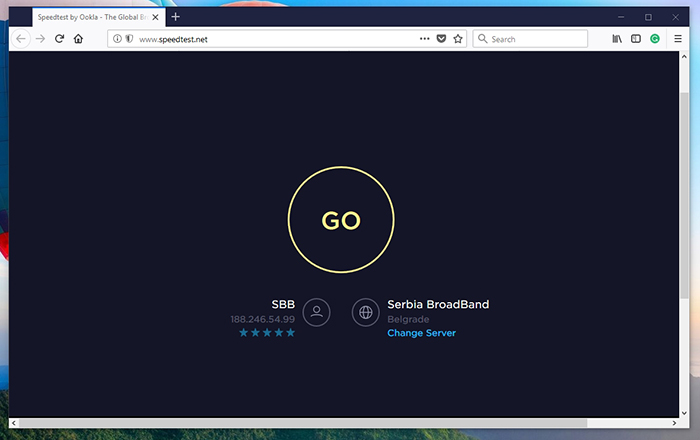
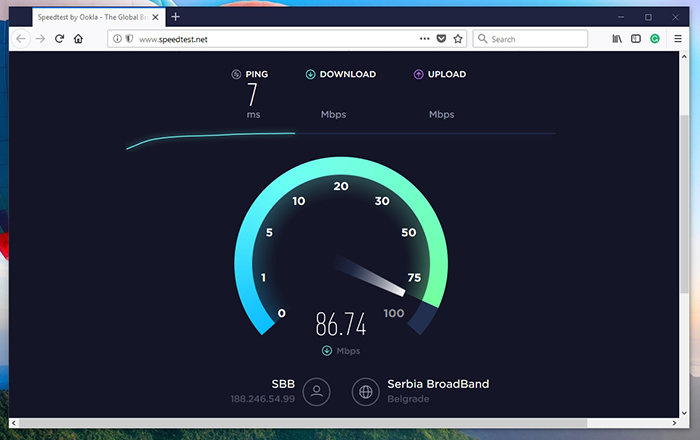
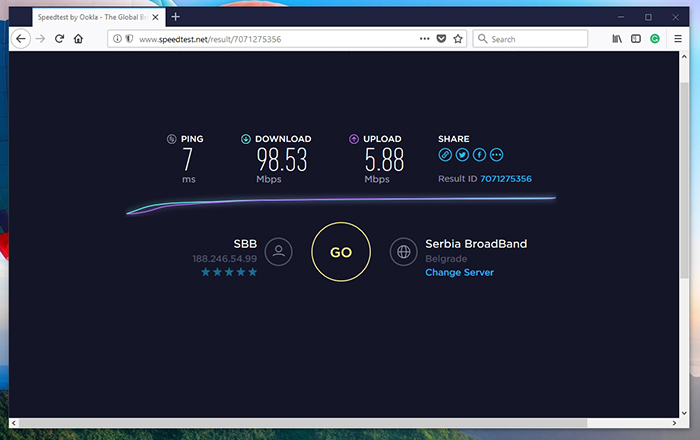
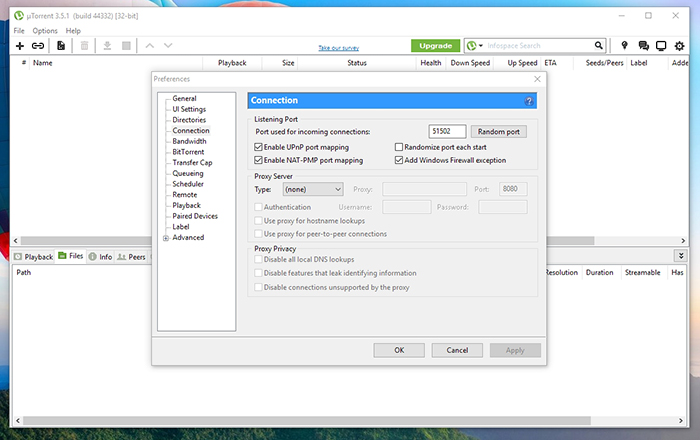
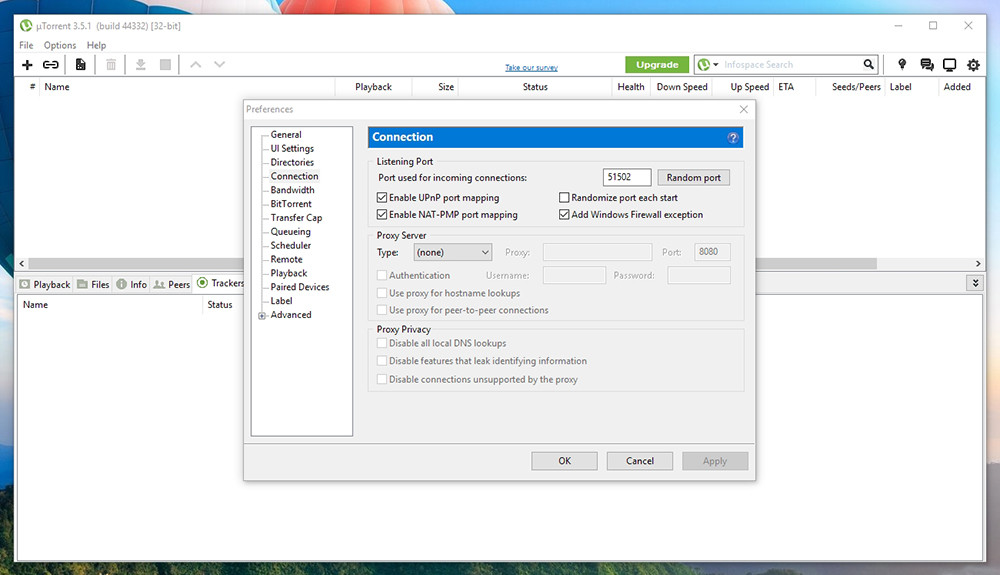
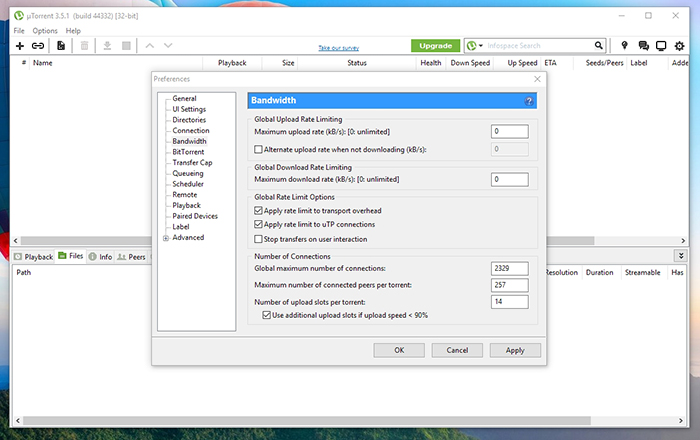
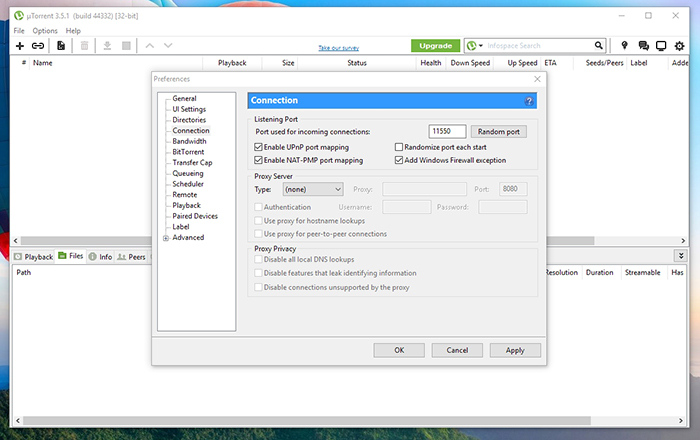
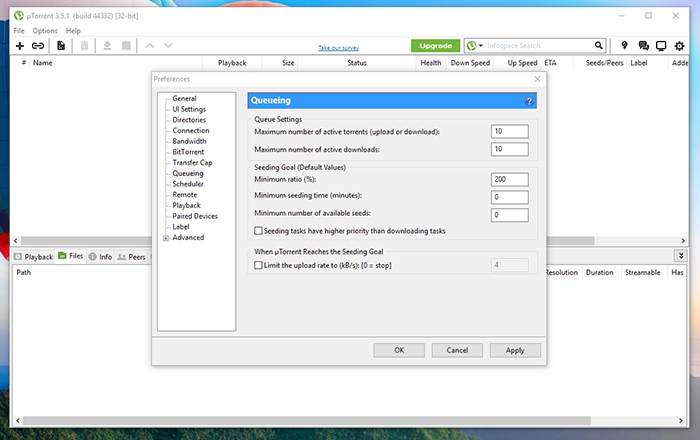
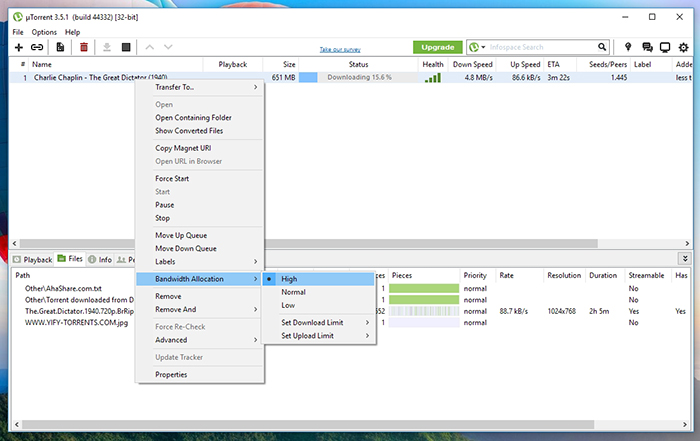
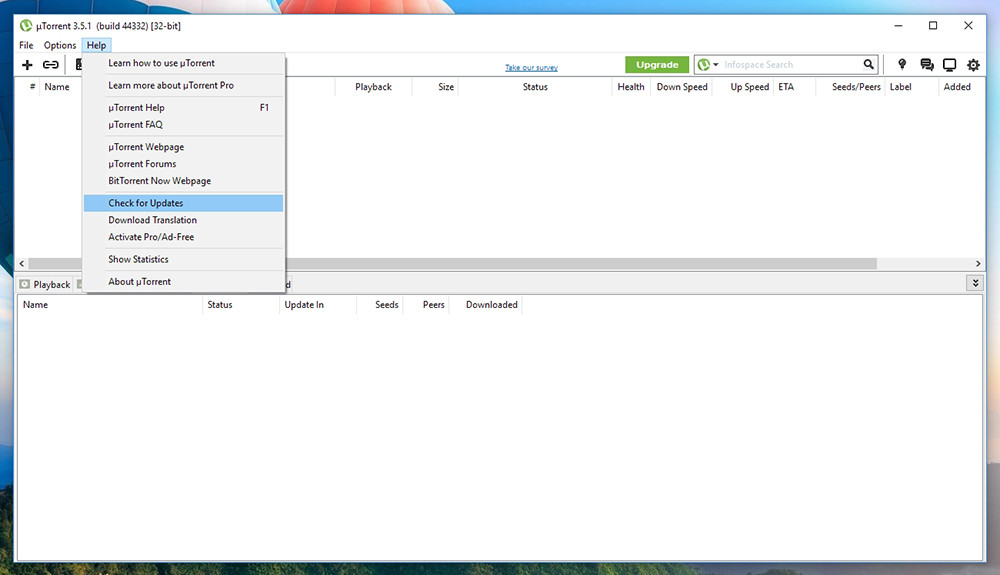
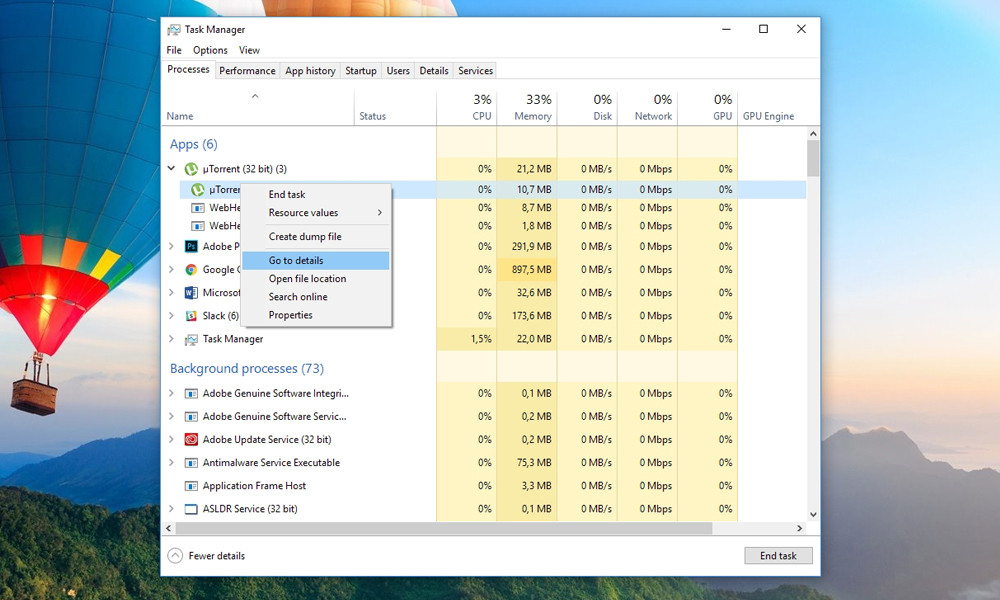
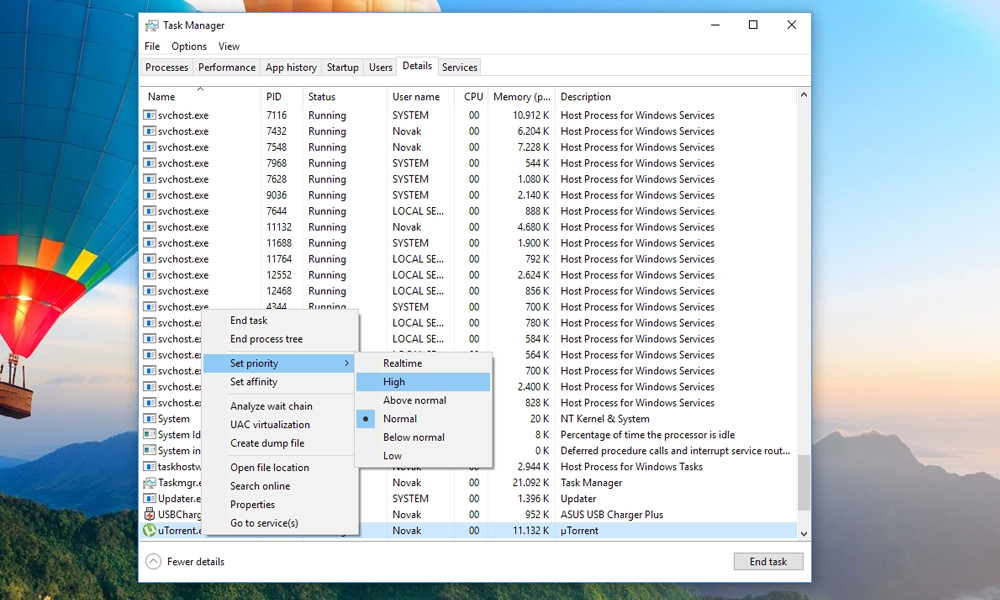
ConversionConversion EmoticonEmoticon